Our First Component
Introduction
In this tutorial, we will create a simple component and generate a PDF from it.
To create a component, we need three items:
- Create the component
- Create the component configuration file for preview
- Create the endpoint to receive the PDF data
Let's get started!
Creating the Component
Navigate to the folder:
packages > templates > lib > templates
and create a folder named:
first-component
This will be the name of our first component.
Create an index.tsx file inside the folder.
Import the three dependencies needed to create a component:
import Text from "templates/lib/components/Text";
import useAssets from "templates/lib/hooks/useAssets";
import createPropsValidation from "templates/lib/utils/createPropsValidation";Explanation of the dependencies:
- Text - Component responsible for rendering text
- useAssets - Hook responsible for loading fonts and images
- createPropsValidation - Function responsible for validating the component props
Now let's create the component:
import { JSONSchemaType } from "ajv";
import Text from "templates/lib/components/Text";
import useAssets from "templates/lib/hooks/useAssets";
import createPropsValidation from "templates/lib/utils/createPropsValidation";
type ExamplePropsType = {
title: string;
};
const FirstComponent = ({ title }: ExamplePropsType) => {
const reactLogo = useAssets("react.svg");
return (
<div>
<Text color="primaryBase">
Example: {title} {reactLogo}
</Text>
<img src={reactLogo} alt="logo" />
</div>
);
};
const propsSchema: JSONSchemaType<ExamplePropsType> = {
type: "object",
properties: {
title: {
type: "string",
minLength: 1,
maxLength: 10,
},
},
required: ["title"],
};
FirstComponent.validate = createPropsValidation(propsSchema);
export default FirstComponent;Finally, export this component in the file:
templates > lib > index.ts
export { default as FirstComponent } from "./FirstComponent";Done, now let's create the visualization of this component in Storybook.
Run the application with the command yarn dev or npm run dev and access the link http://localhost:6006/
Now let's create the component configuration file.
Creating the Storybook File
Create a file named FirstComponent.stories.tsx in the folder:
packages > preview > src > templates > first-component
import type { Meta, StoryObj } from "@storybook/react";
import { Templates } from "templates/lib";
const meta = {
title: "FirstComponent",
component: Templates.FirstComponent,
parameters: {
layout: "centered",
},
tags: ["autodocs"],
argTypes: {},
} satisfies Meta<typeof Templates.FirstComponent>;
type Story = StoryObj<typeof meta>;
export const Preview: Story = {
args: {
title: "Hello, World! First Component",
},
};
export default meta;You can learn more about Storybook here in the official Storybook documentation.
Now you should be able to see your component rendered in Storybook.
Access the link http://localhost:6006/ and see your component.
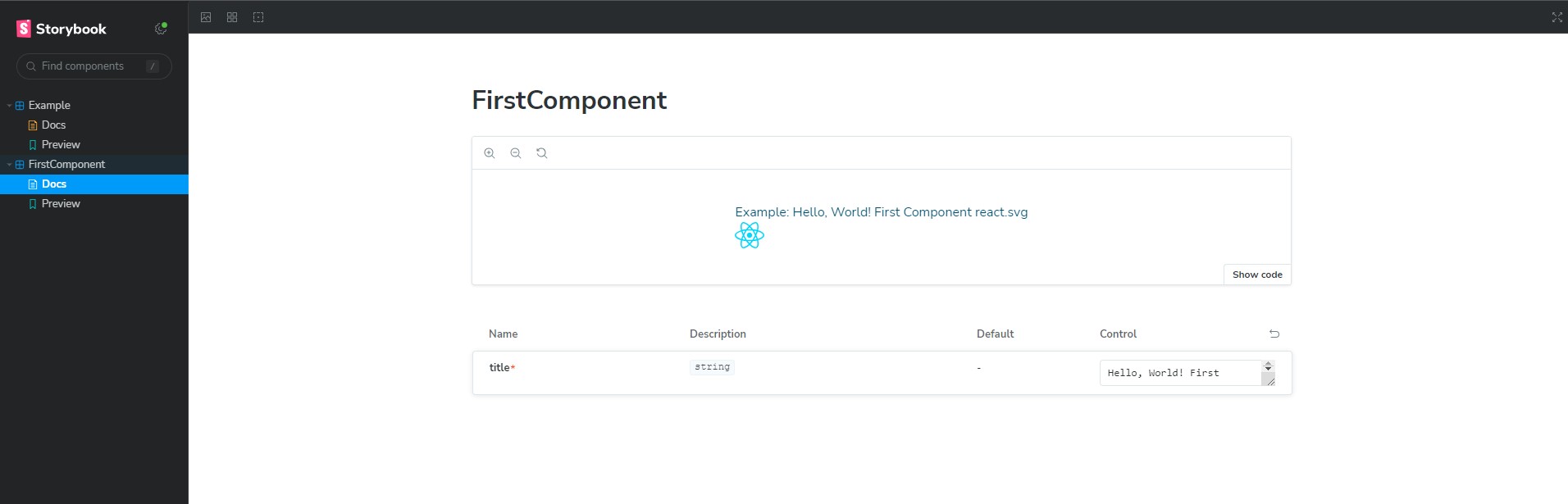
Generating the PDF via API
Important
You must send the desired document format in the Header of the request:
- application/pdf
- text/html
Easy Docs can return these two formats based on the header sent.
Themes
You can create custom themes for the templates, which we will cover later. For now, let's use the default theme called "Sample".
Request Example
Here we'll make a request example. It is important that you check the Accept header, it must be application/pdf or text/html.
In templateProps, you must send the props of the created component.
Props created previously
// Props we defined in the component
const propsSchema: JSONSchemaType<ExamplePropsType> = {
type: "object",
properties: {
title: {
type: "string",
minLength: 1,
maxLength: 10,
},
},
required: ["title"],
};
FirstComponent.validate = createPropsValidation(propsSchema);
export default FirstComponent;Request Example using Curl
curl -X POST http://localhost:3000/template/render \
-H "Content-Type: application/json" \
-H "Accept: application/pdf" \
-d '{
"theme": "Sample",
"templateName": "FirstComponent",
"templateProps": {
"title": "First"
}
}'