Getting Started
Labs
If you want to use the Labs environment, access labs.
Installation
If you do not want to use the Labs environment we prepared for you, you can follow the steps below to install N8N on your local machine.
In this tutorial, our mission is to get you up and running with N8N on your local machine.
Prerequisites
1 - Docker or Node.js installed on your machine.
Using Docker
To make it easier, you can use Docker to run N8N on your local machine. To do this, access the link https://docs.n8n.io/hosting/installation/docker/ and follow the steps.
If you already have Docker, run the command below to start N8N on your local machine:
docker volume create n8n_datadocker run -it --rm --name n8n -p 5678:5678 -v n8n_data:/home/node/.n8n docker.n8n.io/n8nio/n8nUsing NodeJS
You can install N8N on your local machine using NodeJS. To do this, just run the command below:
npx n8nFor more information, access the link https://docs.n8n.io/hosting/installation/npm/#try-n8n-with-npx
Creating Your Account
After starting N8N on your local machine, access the address http://localhost:5678 and create your account. You will see the login screen below; fill in the fields and click "Next."
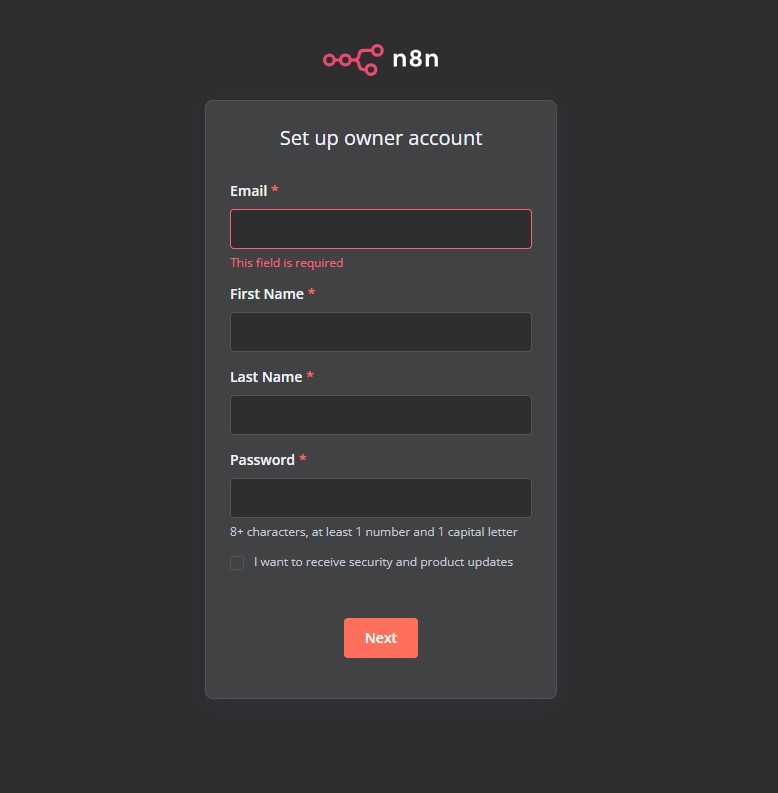
After that, N8N will ask for additional information; fill it in and click "Get Started."
First Workflow
After creating your account, you will see the N8N home screen. Click "Create a new workflow." 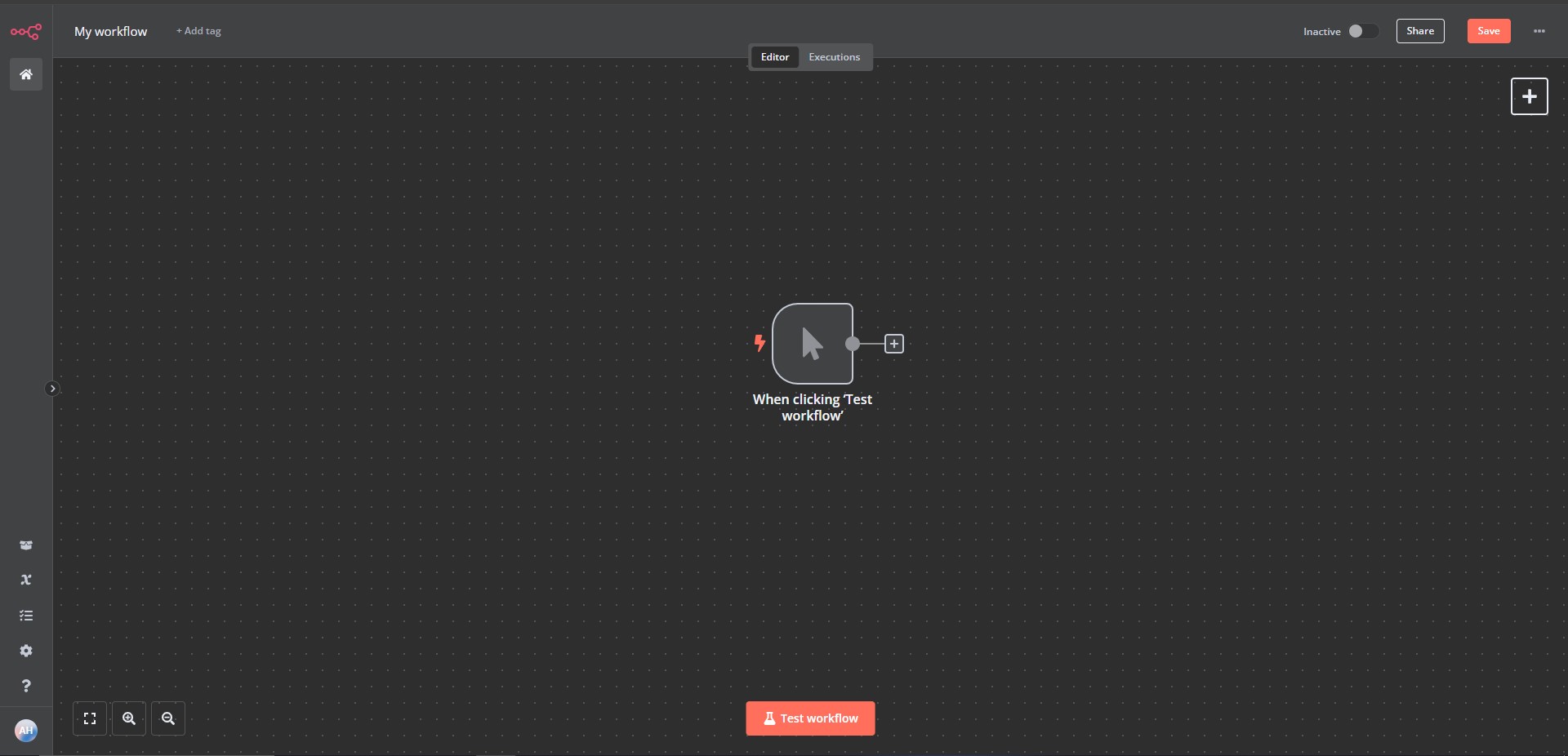
On the side, clicking will display all the node options you can use to create your flow.
We recommend that you try out N8N https://docs.n8n.io/try-it-out/#try-it-out and also visit our Labs /labs for a more complete experience.