Themes
Introduction
Themes are a way to customize the appearance of Easy Docs. You can create a custom theme to match your company's visual identity or simply to add some personality to your PDF.
Initially, Easy Docs comes with a default theme, but you can create a new theme or modify the default theme to suit your needs or create a completely new theme.
Let's create a new theme called custom-theme and customize it.
Creating a New Theme
Navigate to the folder templates > lib > theme.
Create a new file called custom-theme.ts.
Easy Docs offers various tokens to customize the theme, import them into your custom-theme.ts file:
Example theme:
import { Borders } from "./tokens/borders";
import { BrandColorsType, GlobalColors } from "./tokens/colors";
import { Opacities } from "./tokens/opacities";
import { Shadows } from "./tokens/shadows";
import { Spacings } from "./tokens/spacings";
import { Typography } from "./tokens/typography";
import { AppThemeType } from "./types";
const brandColors: BrandColorsType = {
...GlobalColors,
primaryDarkest: "#610D1C",
primaryDark: "#AD1732",
primaryBase: "#E11E42",
primaryLight: "#E6637B",
primaryLightest: "#FADFE4",
secondaryDarkest: "#160F41",
secondaryDark: "#1D135B",
secondaryBase: "#2F208C",
secondaryLight: "#6357B0",
secondaryLightest: "#E8E4FF",
brandSecondaryDarkest: "#243380",
brandSecondaryDark: "#3952CC",
brandSecondaryBase: "#4867FF",
brandSecondaryLight: "#94A6FF",
brandSecondaryLightest: "#EFF2FE",
};
const CustomTheme: AppThemeType = {
colors: brandColors,
borders: Borders,
opacities: Opacities,
shadows: Shadows,
spacings: Spacings,
typography: Typography,
companyName: "My Theme",
};
export default CustomTheme;Theme Configuration
Access the index.ts file in the folder templates > lib > theme > index.ts and add your theme:
import CustomTheme from "./custom-theme";
export enum Themes {
coop = "coop",
sample = "sample",
customTheme = "customTheme",
}
const THEMES: Record<Themes, AppThemeType> = {
coop: ExampleTheme,
sample: SampleTheme,
customTheme: CustomTheme,
};Using the Theme
To use the created theme, we first need to adjust our component by using a hook called useTheme, which is responsible for returning the current theme.
import { useTheme } from "templates/lib/theme";Now, just use the useTheme hook to access the current theme.
const theme = useTheme();Now we can use all the theme properties.
Example:
return (
<div>
<Text title={theme.colors.brandSecondaryDark} color="primaryBase">
Example:
{theme.companyName}
</Text>
<img src={theme.logo} alt="logo" />
</div>
);To use the created theme, simply pass the name of the theme in the generation endpoint in the theme property.
{
"theme": "customTheme", // theme name
"templateName": "FirstComponent",
"templateProps": {
"title": "First"
}
}Feel free to customize the theme according to your needs. Add new properties, remove existing ones, or create a new theme from scratch. Just remember that the theme needs to follow the AppThemeType structure.
export type AppThemeType = {
borders: BordersType;
colors: BrandColorsType;
opacities: OpacitiesType;
shadows: ShadowsType;
spacings: SpacingsType;
typography: TypographyType;
logo: string;
companyName: string;
};